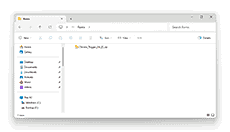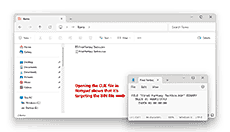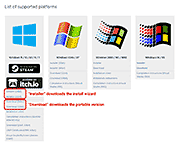Chapter 1: Intro to Emulation
- What is video game emulation
- The ROM
- The ISO
- What's a video game emulator like?
- Standalone vs. multi-system emulators
- Emulators are 'portable'
- Cycle-accurate emulators
- Is video game emulation legal?
- Is your computer/device fast enough?
- Are games too big?
- Can ROMs & emulators give you viruses?
- What if you're not a Windows user?
- TVs can use emulators too
View this guide on Google Docs to:
- Save as PDF or any common doc format
Share
What is video game emulation?
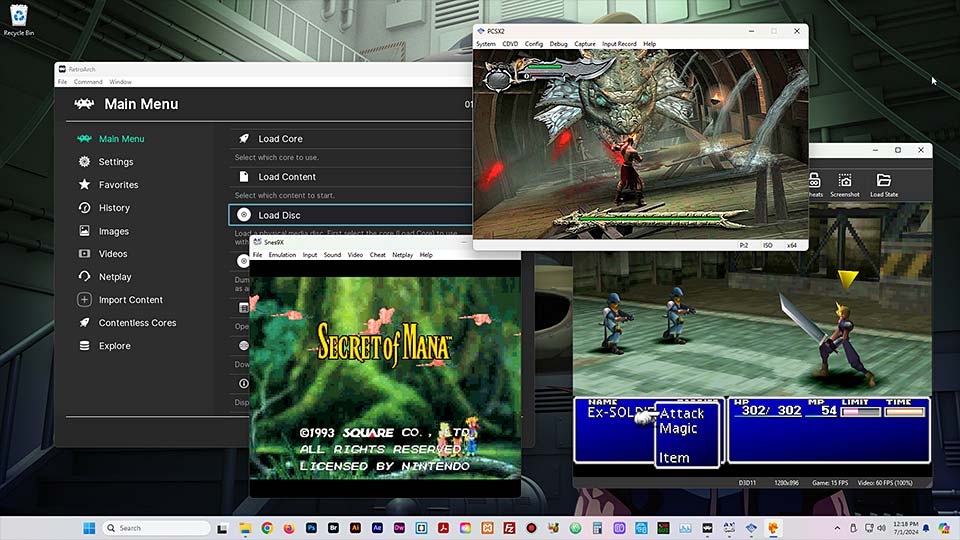
A random assortment of popular video game emulators on a Windows 11 desktop: RetroArch (multi-system), Snes9X (SNES), PCSX2 (PlayStation 2), DuckStation (PlayStation 1)
What are people talking about when they mention video game emulation? They're talking about the process of playing video games on your computer, mobile device, or set-box box. This is possible with programs called video game emulators. Every video game emulator was made by fans for fans.
Creating a video game emulator is not an easy task. You can't just plug a video game console into your computer and copy over its data. Video game emulators are created from scratch with computer programming. They're fine-tuned for years until the output quality is as close to the real thing as possible.
Best of all, pretty much everything in the world of video game emulation is free! Well, everything on Windows and Mac are free. Emulators on iOS and Android are a mixed bag; some are free, some are free with ads, and some ask for payment.
The ROM
When people are talking about ROMs, they're talking about games. It's a file that contains all the data from a single video game cartridge. It can be played on your computer by using a video game emulator. You must use the proper video game emulator to play a ROM. For example, you need a NES emulator to play NES ROMs and a Genesis emulator to play Genesis ROMs.
Video game ROMs are relatively small and are easy to find on the Internet. The video game systems that apply to ROMs are any system that uses carts. Systems such a NES, SNES, Gameboy/Color, Gameboy Advance, Genesis, N64, Atari, etc. - generally every 8-bit/16-bit system and portable system. I have some good ROM download websites in my main links. People like to call these sites ROM sites.
ROM Archives
A ROM that you download is always in a ZIP file. Large ROMs may be in a 7Z file. Less commonly, ROMs may be in a RAR file too. These are various compression & archiving formats.
Let's say you downloaded “Chrono Trigger (U) [!].zip” (SNES version). When you double-click on it to open the zip file, you'll see “Chrono Trigger (U) [!].smc”. This is a normal, single ROM zip file.
Q: How can I open 7Z and RAR files?
You have many options. I recommend 7-Zip; it's free and open source file compression software. It supports all common compression formats.
You don't need to extract ROMs
In most cases, you have a single ROM in a zip file. You don't need to extract your ROM for use with emulators, because every emulator supports running ROMs from zip files. This saves a lot of space on your computer! However, if you have a 7Z or RAR file, not every emulator supports those archiving formats. You'd probably need to extract the ROMs from there.
The ISO
When people are talking about ISOs, they're talking about CD video games. These games include PSX, PS2, Saturn, Dreamcast, XBox, GameCube, and so on. An ISO is a file or archive of files that build up a single CD-based video game. Emulators allow you to easily play an ISO as if it were a ROM (by going to File > Load Game). Emulators also give you the option of using the real thing (authentic CD copies of games) via a CD-ROM or DVD-ROM drive.
ISOs typically comes in the following formats. These are the formats that emulators support.
- ISO - A single “ISO” file.
- BIN/CUE - A “BIN” and “CUE” file. These are ideal for burning to a CD-R with burning software that supports CD image burning.
- CHD - A relatively new format. A “CHD” file has BIN/CUE files wrapped inside it.
ISOs and BIN/CUEs are normally delivered in 7Z or RAR files. You'd need to extact them with 7-Zip for use with video game emulators. CHDs, though, are already compressed (and fully supported by modern emulators) so it's not necessary to extract them for use.
Video game ISOs can be pretty large. If you have a mobile device with only 16 or 32 GB of space, you'd only be able to have a couple of ISOs on it at a time.
What's a video game emulator like?
In general, this is what the video game emulation experience is like:
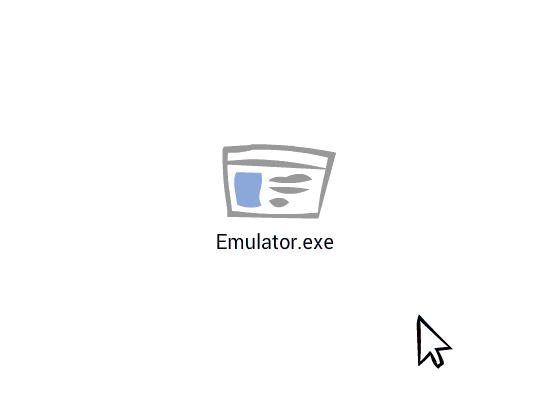
- Opening the emulator: No installation required (usually). Most emulators don't have an install wizard; they're just an EXE. That means right after you unzip an emulator from its zip file, it's ready to go!
- Loading games: Games are loaded via the File menu.
- Windowed or fullscreen: Emulators let you play games in a small program window, or you can blow it up to fullscreen.
- Configure buttons: You can reconfigure the keyboard keys, or set up a USB gamepad.
- Screen filters: My favorite! Emulators let you apply filters that smear and blur pixels together. They make games look so beautiful. They look better than the real thing!
- Save states: Emulators let you save at any point in a game. You can always continue exactly where you left off!
- Cheats: Most emulators have support for adding Game Genie, Pro Action Replay, or Game Shark cheats.
- And more! This is just scratching the surface. Every emulator is different and offers a different selection of features.
Standalone vs. multi-system emulators
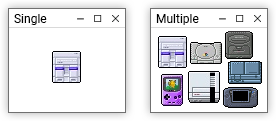
There are two categories of video game emulators: emulators that focus on a single system and emulators that support multiple systems. Which one is better? Well, it depends on your preferences.
Multi-system emulators
- Pros: They're convenient and highly customizable. Any custom configurations you make are global, so you don't need to manually configure every video game system you want to use. You only need to manage one emulator instead of a collection of different standalone emulators.
- Cons: Multi-system emulators typically suffer in usability. They're complex emulators with many options - so many options that using them can be intimidating. While most systems run great, some perform worse than standalone emulators (i.e. PlayStation 2, GameCube/Wii).
Standalone emulators
- Pros: Standalone emulators are easy to use and 'just work out of the box'. They may offer features that are not available in multi-system emulators.
- Cons: Each emulator needs to be configured. A feature you like may not be available in all of the standalone emulators you're using. Standalone emulators are typically not very customizable. They're more rigid, like using an appliance.
RetroArch is an awesome multi-system emulator that has been rising in popularity since the late 2010s. I recommend trying both RetroArch and standalone emulators to find out which option works best for you. However, with systems such as PlayStation 2 and GameCube/Wii (and other higher-end systems), it's definitely still better to use standalone emulators.
Emulators are 'portable'
For the most part, video game emulators are portable. A portable program is one that doesn't require installation. You can simply extract it somewhere on your computer, and that's it! It's ready to go. Some emulators offer an install wizard, allowing you to install it as if you were installing any normal program on Windows.
For example, check out RetroArch's downloads page in the picture (RetroArch is the #1 multi-system emulator). The naming might be a little confusing. “Installer” downloads the install wizard and “Download” downloads the portable version. Anyway, I talk more about installing emulators in the next article.
Cycle-accurate emulators
'Cycle accuracy' is a term you'll often see come up on the subject of video game emulators. So what's so special about it? This is the formal definition:
Cycle accuracy emulates components according to their per-cycle accesses results in cycle-accurate emulation. Each individual component is emulated and mutually synchronized at single-clock resolution, which has a higher CPU cost.
In other words, cycle-accurate emulators suck up a big chunk of your CPU to produce 100% accurate emulation (at least, to the naked eye it looks perfect). It's a pretty neat feature - if your computer can handle it. In my Recommended Video Game Emulators for Windows article, I point out if an emulator is cycle-accurate.
Is video game emulation legal?
This is a hot topic with a lot of grey area. I suppose I would say on paper it's illegal, but it's just a formality that you shouldn't let scare you. The reality is that the Internet has been distributing ROMs and emulators since the mid-90s. Throughout all this time, no one has ever gotten in trouble for downloading video game ROMs.
In 2013, the EU commissioned a study on how piracy affects the sales of music, books, movies, and games. The study concluded that piracy does not hurt game sales. On the contrary, they found that piracy actually helps boost sales.
The perception of ROM legality changed dramatically around 2014 when InternetArchive.org started distributing ROMs. Have you heard of the Internet Archive before? It's essentially the Internet's library. It's a staple website that's been around since the beginning. This is a big deal!
If you feel guilty about downloading ROMs, you shouldn't. All the classic video game systems are 2-3 decades old now. You are not damaging the industry in any way or taking profit from anyone (take into consideration the EU study). Most of the old game companies don't even exist anymore. Even the director of Final Fantasy V, Hironobu Sakaguchi; the producer of Front Mission, Koichiro Sakamoto; and Nintendo's own Shigeru Miyamoto have all made comments praising emulation for preserving their works.
You have nothing to feel guilty about and nothing to be afraid of. Download as many ROMs as you want and enjoy what the Internet has to offer for classic gaming emulation.
Is your computer/device fast enough?
Oh yeah, definitely. Any computer or smartphone/tablet can handle emulating NES, SNES, Genesis/Mega Drive, Game Boy Advance, Nintendo DS, PlayStation 1, N64, etc. Any average computer could handle up to Saturn, Dreamcast, Sony PSP, and PlayStation 2 emulation.
It gets trickier when you want to emulate newer systems such as PlayStation 3, PlayStation 4, PS Vita, Wii, and Nintendo Switch. If you want to emulate those, you'll need to research the technical requirements for the kind of PC required for it. You can find out the top emulator for a gaming system in the top emulators guide or the Emulation Wiki. Then on Google, search for “[name of emulator] technical requirements”.
For example, here are a couple of technical requirements for top emulators of newer gaming systems:
- RPCS3, a PlayStation 3 emulator - 4 GB of RAM (recommended 8 GB), an x86-64 CPU, and a GPU supporting one of the supported graphics APIs: OpenGL 4.3 or greater, or Vulkan, the latter being recommended.
- Ryujinx, a Nintendo Switch emulator - 8 GB of RAM (recommended 16 GB). A video card/GPU that supports OpenGL 4.5 or higher, or Vulkan. 11 and later. Intel (Millage may vary) or Apple Silicon. A video card/GPU that supports OpenGL 4.5 or higher, or Vulkan.
These high-end emulators normally offer the ability to scale back the graphics. So, if they're running poorly on your computer, you can do things like disable graphical enhancements and lower the resolution to improve the game's speed.
Are games too big?
That depends on what device you intend to use emulation on.
Desktops & laptops
These days with our 1 TB hard drives, classic game ROMs & ISOs barely make a dent on your computer. A SNES ROM, for example, is only 1-2 MB. That's nothing! Heck, even if you download a collection with every SNES ROM, that still takes up nothing on your hard drive. The higher-end gaming systems such as PlayStation 2 have pretty big games ranging from 1-6 GB. You're still fine with hard drive space as long as you don't download too many.
It could be tricky if you have one of those lightweight laptops such as a Chromebook. Low-end Chromebooks only offer 32 GB of storage.
Smartphones & tablets
Smartphones and tablets typically only have 32-64 GB of space. If you have it full of apps and music, you probably only have 1-6 GB of available space. Higher end smartphones and tablets offer around 128-512 GB of storage, which gives you much more flexibility!
- NES, SNES, Genesis, and Game Boy Color/Advance games are tiny at 50 KB-2 MB so they're not a problem. You could download up to 100 games and not worry much.
- N64 games are larger at 8-20 MB. Downloading a lot could be tricky.
- PlayStation 1 games are the troublemaker; a single ISO can be 700 MB-1 GB. You can probably only fit a couple of games at a time.
- PSP/PS2/GameCube/Wii games typically range from 1-2 GB for each ISO. Smartphones and tablets aren't even fast enough to efficiently emulate them, so it may not be worth diving into emulation for these systems on your device.
Can ROMs & emulators give you viruses?
No, they will not. Hackers and thieves don't use ROMs and emulators as vessels to infect your computer with viruses and malware. Just be careful where you go to download ROMs. The ROM sites in my links should be safe; they just have lots of ads. You're safe if you download emulators from my site. My site doesn't have ads so that should be enough proof that I'm not in this for a profit and you can trust me :)
What if you're not a Windows user?
This website focuses on Windows emulators. But, yet don't get the impression that video game emulation is exclusive to Windows. Pretty much every system out there has video game emulators:
- Android: Video game emulators for Android are very easy to use. You can easily find them in the Google Play Store. As of 2018, I began creating guides for Android emulation here. You can start by reading my guide for Android emulation. I also have a few emulator-specific tutorials that you can find in the navigation on the bottom of this page.
- iOS: As of April 2024, Apple began allowing video game emulators in the iOS App Store. Apple TV supports emulators now, too. You can learn more about them by reading my guide for iOS emulation.
- Mac OSX: For all things emulation on Mac, check out MacScene.net and Bannister.org. In general, the best emulator for Mac is OpenEmu (a multi-system emulator).
- Chromebooks: Chromebooks from 2017 and newer come with the Google Play Store. This opens up Chromebooks to Android's excellent selection of video game emulators. At the time I'm writing this, all of Android's emulators are supported on Chromebooks except for DuckStation (a top PlayStation 1 emulator). Older Chromebooks without the Play Store have some emulators; browser-based emulators run pretty good, too.
- Linux: Yep, they've got emulators too. Look for them in the Software Center. In general, RetroArch is the best (a multi-system emulator). However, certain standalone emulators run better than using their cores in RetroArch such as Dolphin (the #1 GameCube/Wii emulator).
TVs can use emulators too
Emulators aren't just limited to desktop and mobile operating systems. Any TV with an Android-based operating system, such as Google TV and Amazon's Fire TV, supports video game emulators. The same applies to set-top boxes that use Google TV and Fire TV. As of April 2024, Apple TV supports emulators, too. They all fully support Bluetooth gamepads, so using them for emulators is quite convenient.
However, Roku declined the invite to this party - Roku's do not support video game emulators.
 The Steam Deck
The Steam Deck
There are lots of other options as well for playing video game emulators on your TV. For example, a popular option is connecting a Steam Deck to your TV. It's a fantastic, but pricey option. I talk more about this subject in a separate guide: How to Play ROMs on Your TV.