Visual Boy Advance Tutorial
- About Visual Boy Advance
- Should you use Visual Boy Advance?
- Installation
- Setting up the keyboard or gamepad
- Loading a game
- Q: d3dx9_41.dll is missing?
- Fullscreen
- Screen filters (pixel filters)
- GBA color correction
- Save states
- Fast forward
- Cheats
- Capturing screen shots
- Capturing sound
- Capturing movies
- Finding ROMs
- Patching ROM hacks
- Q: I get the error “Saved data is corrupted”
- Q: Cheat codes aren't working in Pokemon!
- Q: VBA isn't saving anything!
View this guide on Google Docs to:
- Save as PDF or any common doc format
Share
About Visual Boy Advance
This tutorial is to help you with Visual Boy Advance on Windows. It's considered by most people to be the #1 emulator for Game Boy Advance. It wasn't the first Game Boy Advance emulator, but the first to become popular. It comes equipped with all the usual features we expect emulators to have such as screen filters, cheats, and screen recording. Emulation quality is practically perfect. In addition to Game Boy Advance, Visual Boy Advance also supports emulating other classic Game Boy systems. Those systems include Game Boy Classic, Super Game Boy, and Game Boy Color.
The original Visual Boy Advance was last updated in 2005. Luckily, others have picked up the torch and continued updating it under the name “VisualBoyAdvance-M” (or “Visual Boy Advance Merged”). This tutorial focuses on VisualBoyAdvance-M. There is very little difference between the original Visual Boy Advance and the Merged version. Hence, this tutorial can still be used for either version.
Although Visual Boy Advance was abandoned, VisualBoyAdvance-M is still in active development. In its time, VisualBoyAdvance-M has been forked into multiple versions. They offer unique, valuable features that the source VisualBoyAdvance-M doesn't offer. You can learn more about these other versions on Emulation Wiki's page for VBA-M.
*If you would like to download VisualBoyAdvance-M, I have it on my emulators page.
Should you use Visual Boy Advance?
With all the emulator offerings as of 2026, should you use Visual Boy Advance (or VisualBoyAdvance-M)? Well, you shouldn't. Currently, mGBA is the #1 emulator for Game Boy Advance emulation. Most importantly, it offers cycle-accurcy. RetroArch, a popular multi-system emulator, is another great option for Game Boy Advance emulation. It bundles GBA emulation with 40+ other video game systems.
While VisualBoyAdvance-M is no longer recommended, it's not garbage. It's still a good emulator. It offers lots of features. Perhaps try both VisualBoyAdvance-M and mGBA, and see for yourself which one is better for you.
Installation
Visual Boy Advance is a standalone program, so it does not have an install wizard. Installation is simple: just extract Visual Boy Advance from its zip file. To make things clearer, check out the video below that shows how to 'install' a portable emulator (it shows Snes9x, but Visual Boy Advance is the same process). It's pretty straight-forward - all that you're doing is extracting a zip file while doing a little bit of folder management. If you want to 'uninstall' a portable emulator, simply delete it!
In the video, I'm recommending “Documents” to house your emulators. But, you could also place emulators in “Downloads”, a folder on your desktop, an external HDD, or a thumb drive. These are common locations with full read/write access. Keeping it on your computer is better than external storage because it runs better & faster.
To open Visual Boy Advance (VisualBoyAdvance-M), double-click on ![]()
Setting up the keyboard or gamepad
- Click on Options > Input > Set > Config 1, as shown below:
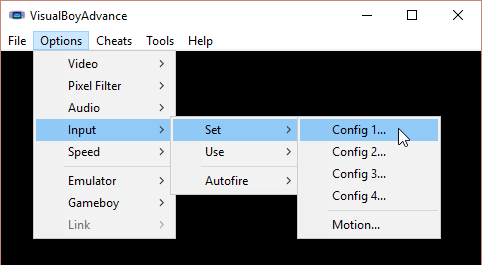
- You'll arrive at the configuration screen shown below. The keyboard keys in view are the current button configuration.
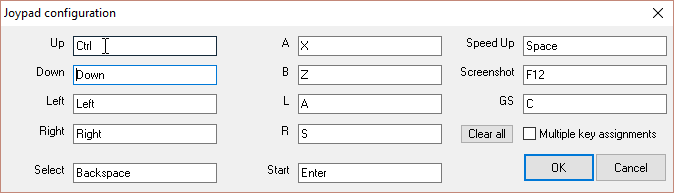
- To reconfigure a button, click on the white field and press the new keyboard key or gamepad button you want it set to. Repeat the process for all buttons you want to be changed. Click OK when you're done.
Loading a game
Note that you can place your games wherever you want. Typically, people place them in the same folder as Visual Boy Advance.
To load a game:
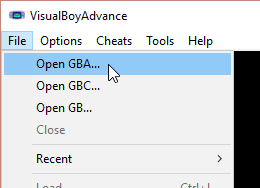
- Click on File. Then click on the type of game you want to load:
- Open GBA - open a Game Boy Advance ROM.
- Open GBC - open a Game Boy Color ROM.
- Open GB - open a Game Boy Classic ROM.
- The “Select ROM” window will pop up. Initially, it'll show the folder where Visual Boy Advance resides. If you placed your games elsewhere, navigate to that folder. Click on the game you want to play, then click Open - as shown here .
- The game will begin playing immediately.
Q: d3dx9_41.dll is missing?
Upon opening Visual Boy Advance, you might get this error:
The program can't start because d3dx9_41.dll is missing from your computer. Try reinstalling the program to fix this problem.
You need to install the full DirectX package (don't forget to restart your computer after installation).
Fullscreen
Once a game is loaded, you can enter/exit fullscreen by pressing the Esc key.
Screen filters (pixel filters)
Screen filters enhance graphics to make them look better than the real thing! You can access this feature by clicking on Options > Pixel Filter > Select Filter Plugin, as shown here:
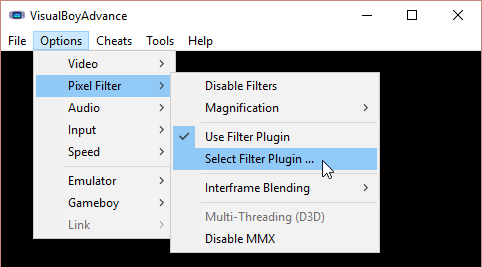
You'll arrive at the list of screen filters . Select one and click OK. Open a game and you will see the screen filter applied.
The filters
Here are previews of some of these filters:
- 4xSal (Kreed + gigaherz): smears pixels together with a slight blur. Sample:

- Bilinear Plus (Forgotten, VBA author): smears pixels together with a slight blur and adds a subtle dox matrix pattern. Sample:

- EPX (Eric Johnson): attempts to round together pixels without any blurring. Sample:

- hq4xS (mudlord): a smart filter, which attempts to sharpen and blur when necessary. Sample:

- 4xLCD3x No MMX + VBlend (gigaherz): simulates a TV with vertical scanlines. Sample:

- lq4xS (mudlord): attempts to round together pixels without any blurring. Sample:

- Scale4x (Andrea Mazzoleni): attempts to round together pixels without any blurring. Sample:

- SuperScale (ElSemi): smears pixels together with a slight blur. Sample:

GBA color correction
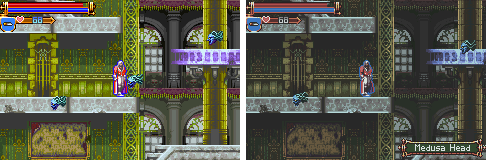 Before & after color correction in Castlevania: Harmony of Dissonance
Before & after color correction in Castlevania: Harmony of Dissonance
As we all know, the original Game Boy Advance lacked a backlit screen. This made games hard to see. Game developers responded by making colors very bright. While this helps with the real thing, it can be an eyesore when playing games on your computer.
Visual Boy Advance has a feature that attempts to correct these bright colors. You can enable it by going to Options > Gameboy > Gameboy Colors, as shown here .
Save states
Save states is a feature that saves the exact spot you are in any game. You can use this feature manually by going into the File menu or by quick keyboard shortcuts.
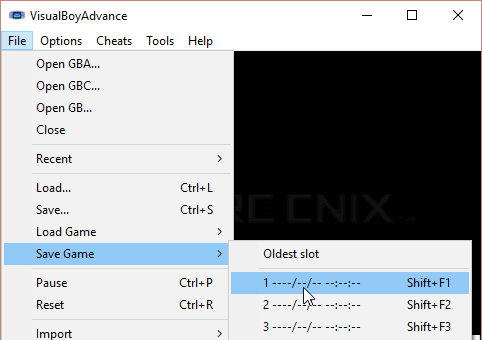
- Capturing a state: To capture a save state go to File > Save Game and choose any of the 10 slots. These slots are reserved to allow you to save up to 9 different save states. The keyboard shortcut for saving states is Shift+F1 to save in Slot 1.
- Loading a state: To load a state you previously saved, go to File > Load Game. Then choose the slot where your save resides. The keyboard shortcut for loading saves is F1 to load from Slot 1.
Note: Save states are different from internal saves
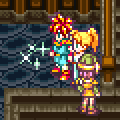
If you're new to emulation, I might be leading you to think that save states are what you're supposed to be using with Visual Boy Advance to save your progress. All video game emulators (not just Visual Boy Advance) offer two ways to save your progress: internal saving and save states. Internal saving is when you arrive at a save point within the game, to save your progress as if you're using a real Game Boy Advance. You can use either internal saving or save states to save your progress. I recommend using both methods so that you always have a backup.
If you opted to use internal saving, remember that you load that save from within the game when you arrive at the title screen (like on a real Game Boy Advance). You don't load an internal save from the File menu. Only save states can be saved & loaded from the File menu.
Also note: All the RPG shrines in my FantasyAnime.com offer complete collections of periodical game saves. With them, you can continue at any significant point in the game. I offer a Game Saves Tutorial where you can learn more about how to use somebody else's saves. You can also learn about how to transfer saves between other emulators.
Fast forward
Fast forward is the feature that speeds up the game. To access it, go to Options > Speed > Throttle and choose a percentage above 100%, as shown here . If that's too fast, you can select Other to enter a custom percentage. To bring the game back to normal speed, select No throttle.
Cheats
Visual Boy Advance lets you cheat using your favorite Gameshark or Codebreaker codes. It's easy. To put in Gameshark codes:
- First, go to Cheats > List, as shown below:
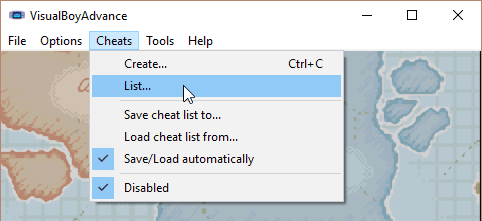
- Next, click on the Gameshark button. In the little window that pops up , fill in the “Description” and “Code” boxes.
- Click OK when you're done. Click OK to exit the Cheats window. Now restart the game so the cheats can take effect.
Finding cheats: Use Google. The best search keywords to use is to type the name of the game then “game genie”. For example: “super mario world game genie”.
Capturing screen shots
Simply press the F12 key and Visual Boy Advance will drop a screen shot into the same directory where your video game ROM resides. It will save the screen shot as a PNG image.
You could also go to File > Screen Capture, but pressing F12 is far easier.
Capturing sound
- Go to Tools > Record > Start Sound Recording.
- Choose a filename, then click Save for the recording to begin. Expect Visual Boy Advance to lag a little bit. But rest assured, the sound it's recording won't sound choppy like that.
- When you're done recording, go to Tools > Record > Stop Sound Recording.
To edit your sound file you can use this free sound editor: Audicity. And to convert it to MP3 use WinLAME (it's 1.50 MB).
Capturing movies
- Go to Tools > Record > Start AVI Recording.
- Choose a filename, then click Save for the recording to begin. Expect Visual Boy Advance to lag a little bit. But rest assured, the movie it's recording won't come out choppy like that.
- When you're done recording, go to Tools > Record > Stop AVI Recording.
Visual Boy Advance uses a rather obscure codec for its AVI recordings that Windows doesn't recognize on its own. So here's what you can do about that:
- You'd need VLC to play these AVI recordings (it's free).
- If your plan is to upload the AVI recording to YouTube, YouTube will accept it despite its obscure codec. But it's a different story if you want to edit the recording first.
- If you want to edit the movie, you'd need to convert it to MP4 first with Handbrake (a free video converter). Then you can use a movie editor.
Finding ROMs
In my links page, I have some good links to sites where you can download ROMs. If you want to try to find more sites than what's in my collection of links, just Google around. For example, if you want to download Advance Wars just Google “download advance wars gba”.
Patching ROM hacks
Learn all about patching ROMs with ROM hacks in my Patching Tutorial. Note that the best place to find ROM hacks is Romhacking.net.
Q: I get the error “Saved data is corrupted”
Upon loading a game (particularly a Pokemon game) you might get this error: “Saved data is corrupted”. Here's how to resolve this:
- Delete any SRM or SAV files associated with the game that is giving you this error. For example, if your ROM is called “Pokemon Leaf Green (U).zip” then you'll see “Pokemon Leaf Green (U).srm” or “Pokemon Leaf Green (U).sav” in the same folder where the ROM resides. Delete them.
- Click here to download vba-over.ini (1.91 KB)
- Extract “vba-over.ini” from the zip file you just downloaded and place it in the same directory that Visual Boy Advance resides.
- Move the ROM of the game you're trying to play to Visual Boy Advance's directory.
- Open Visual Boy Advance (if it's already open, close it and re-open it). Go to Options > Emulator > Save Type and make sure Automatic and Flash 64k are selected; as shown here.
- Load the game and you should no longer see that error.
Q: Cheat codes aren't working in Pokemon!
People have reported having a great deal of trouble getting cheats to work specifically with the Pokemon games. If you read the section on using cheats and you're still unable to get cheats to work, check out this article at PokemonCoders: How to Fix Not Working and Glitchy Cheats for Pokemon GBA Games.
Q: VBA isn't saving anything!
If you're using Visual Boy Advance for the first time and you're finding that you have all these problems:
- Save states aren't working. You save a state, then when you try to reload it nothing happens.
- In an RPG when you save your game at a save point and close/re-open Visual Boy Advance, you find that the save is lost.
- Emulator configurations that you changed such as adding a screen filter aren't saved. When you close/re-open Visual Boy Advance, you have to make those configuration changes again.
Then your problem is that you currently have Visual Boy Advance in a read-only location on your computer. You must move Visual Boy Advance to a more common location such as Documents, Downloads, or a folder on your desktop.