Kawaks Tutorial
⚠️ This tutorial is archived and no longer included in the main navigation. This emulator is too old and I do not recommend it for modern devices.
- About Kawaks
- Should you use Kawaks?
- Installation
- Understanding Kawaks's ROM structure
- NeoGeo games need neogeo.zip
- Loading a game
- Troubleshooting undetected games & loading errors
- How to play games
- Reconfiguring the keyboard or gamepad
- Video blitters (screen filters)
- Full screen
- Q: I'm having problems with full screen!
- Transparency
- Save states
- Screen capture
- Finding ROMs
- Q: Kawaks isn't saving anything!
View this guide on Google Docs to:
- Save as PDF or any common doc format
Share
About Kawaks
This tutorial is to help you with Kawaks for Windows. It's an excellent arcade emulator for Capcom and NeoGeo games. Kawaks offers a lot of cool features that Mame doesn't. For that reason, many consider Kawaks over Mame. However, I must point out that Kawaks was abandoned by its author. It was last updated in 2016. Be that as it may, it has survived the test of time. Kawaks is still a great arcade emulator.
*If you would like to download Kawaks, I have it on my emulators page.
Should you use Kawaks?
With all the emulator offerings as of 2026, should you use Kawaks? Well, its emulation quality isn't terrible. What makes me hesitate to recommend Kawaks now is the fact that it's an old emulator. I mean that in the context of an OS perspective - it may not run reliably on Windows 10/11.
RetroArch, a popular multi-system emulator, is a great option for arcade games. It includes multiple 'cores' (multiple emulators) for arcade games. At the time I'm writing this, it includes the following: FB Alpha, FinalBurn Neo, MAME (latest), MAME 2000, MAME 2003, and MAME 2010. This selection of cores is valuable when it comes to getting old arcade ROMs to work.
Emulation quality between RetroArch (using the old cores) and Kawaks is generally the same. RetroArch may run better/smoother simply because it's in active development and optimized for Windows 10/11. Kawaks' benefit is that it's far easier to use and offers more features and options. Kawaks was last updated in 2016. Old arcade emulators work better with the roms that are readily available in rom sites, so Kawaks' age isn't necessarily a bad thing.
Installation
Kawaks is a standalone program, so it does not have an install wizard. Installation is simple: just extract Kawaks from its zip file. To make things clearer, check out the video below that shows how to 'install' a portable emulator (it shows Snes9x, but Kawaks is the same process). It's pretty straight-forward - all that you're doing is extracting a zip file while doing a little bit of folder management. If you want to 'uninstall' a portable emulator, simply delete it!
In the video, I'm recommending “Documents” to house your emulators. But, you could also place emulators in “Downloads”, a folder on your desktop, an external HDD, or a thumb drive. These are common locations with full read/write access.
To open Kawaks, double-click on ![]() .
.
Understanding Kawaks's ROM structure
Arcade emulation works differently than the emulation of other video game systems. I want you to open up Kawaks' ROM list for this explanation. Go to File > Load Game. Make sure the bullet is on “Available”. You'll see a really long list of games, as shown here . This list is all the games that Kawaks supports.
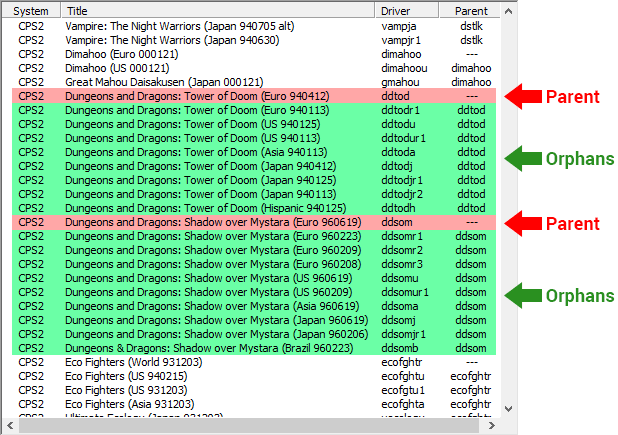
In the above picture, notice the games I highlighted. The first game at the top of every list (in red) is the parent ROM. All the games listed under the first one are the orphans.
In the picture below, I'm showing you how this parent/orphan relationship applies to actual ROMs in the roms folder. This is how all arcade emulators work with arcade ROMs.
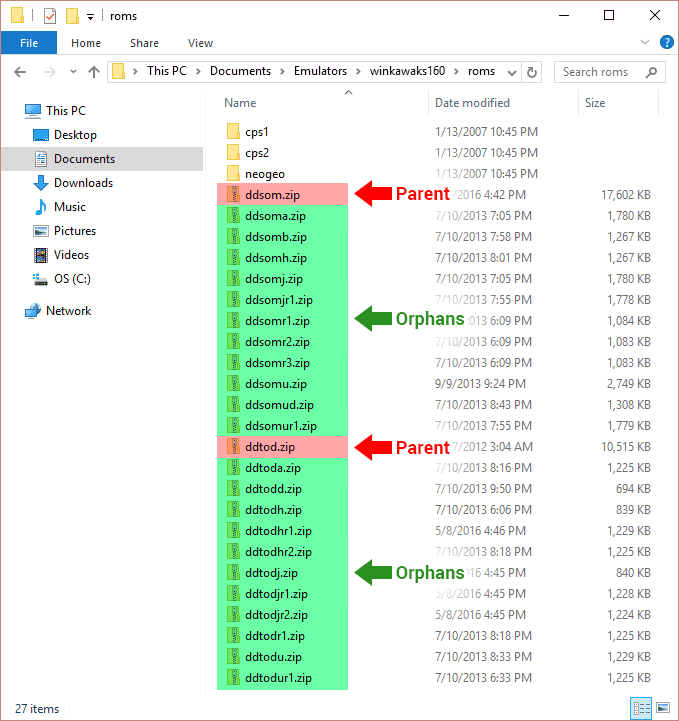
In other words:
- If you want to play the parent of a game, you need to download the parent ROM.
- If you want to play an orphan of a game, you need to download both the orphan ROM and the parent ROM.
You'll notice that all arcade ROMs are abbreviated. You must never rename or extract an arcade ROM! Its exact filename is how Kawaks can detect it.
NeoGeo games need neogeo.zip
NeoGeo games require the NeoGeo BIOS in order to boot. You can download it below. Additionally, old versions of Kawaks emulators may require an older version of the NeoGeo BIOS. If you're finding that the first NeoGeo BIOS doesn't work, download the old version.
- NeoGeo BIOS (931 KB) - Required in order to boot NeoGeo games. Do not rename or extract this zip file!
- NeoGeo BIOS (old version) (236 KB) - May be required if you're using an old version of Kawaks. Rename it to “neogeo.zip”.
*To set up the NeoGeo BIOS with Kawaks, simply move it into Kawaks's ROMs folder . That's it!
Loading a game
- Before we do anything, I must first inform you to never extract or rename the zip file of an arcade ROM! The exact filename is how Kawaks detects it.
- Move your arcade ROMs into Kawaks's ROMs folder .
- Next we need to have Kawaks scan your ROMs folder for new games. First, go to File > Load game. Second, put the bullet on Only Available and click on Scan for new, as shown to the right. Depending on how many arcade ROMs you have, this scan could take a few seconds or a few minutes.
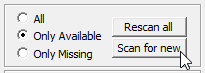
- If all goes well, your list of available games should appear:
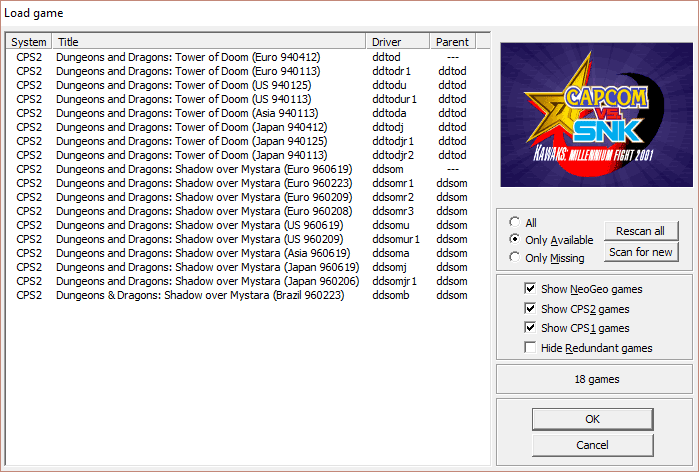
Double-click on a game to play it.
*If your games are not being detected or giving you 'not found' errors, read the next section.
Troubleshooting undetected games & loading errors
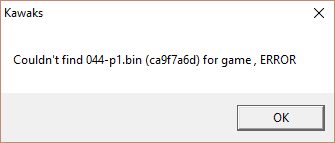 A sample prompt of 'missing file' errors
A sample prompt of 'missing file' errors
Sometimes Kawaks will refuse to detect your games. Or, Kawaks
This is happening because the authors of arcade emulators are purists who insist on everything to be perfect. As soon as an arcade game has a better ROM dump, arcade emulators are updated to support the newer dump. This renders older ROMs incompatible. This problem gets more complicated with the reality that pretty much every ROM site distributes only old ROMs.
This problem isn't so serious for Kawaks since the emulator hasn't been updated since 2009. Hence, many of the 'old' ROMs in rom sites are supported by Kawaks. More than likely, the problem here is user error. Let's run through the checklist below to ensure everything is in place:
- Make sure the game is supported by Kawaks! Look for it in the all games list. Kawaks only supports Capcom and NeoGeo games.
- Double-check to make sure your arcade ROMs are indeed in the ROMs folder .
- Did you rename or extract your arcade ROMs? You must never do that! If you did then that's why they're not working.
- Did you run a game audit? I have directions for that in step #3 of Loading a game.
- Make sure you have the parent of the game you're trying to play. Learn more about parents and orphans in Understanding Kawaks's ROM structure.
- Still getting errors? Try downloading all versions of the game you're trying to play. Meaning, download its parent and all of its orphans.
Did you try all of the above and your game still won't work? Kawaks probably doesn't fully support it then. Your best bet is to switch to Mame.
Another option: A rising star in the emulator scene is RetroArch, a multi-system emulator. It includes multiple 'cores' (multiple emulators) for arcade games. At the time I'm writing this, it includes the following: FB Alpha, FinalBurn Neo, MAME (latest), MAME 2000, MAME 2003, and MAME 2010. That's a fantastic selection of options for getting arcade games to work. “MAME 2003” in particular is ideal for getting 'old' arcade ROMs to work.
How to play games
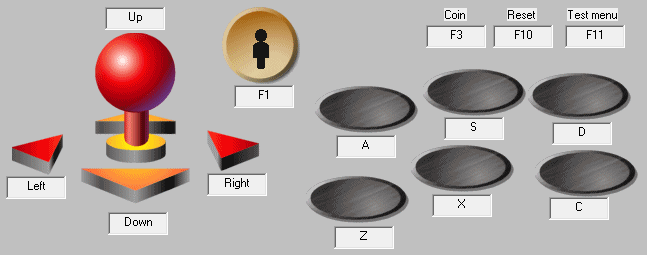
Arcade games on Kawaks work in the same fashion as the real thing. Upon loading an arcade game, to play you must insert virtual coins. You can insert as many as you want (which gives you infinite lives). Then press Start to begin. Each player has their own coin bank and Start button.
Reconfiguring the keyboard or gamepad
Redefining buttons are on a per-game basis. So if you change buttons for one game, the changed buttons will only apply to that specific game. So to change buttons:
- Open the game you want to change the buttons for.
- Go to Game > Redefine keys > Redefine keys Player 1, as shown here .
- You'll arrive here . By default, Kawaks is already in “define all keys” mode. You'll see that the highlight is on “Up”. Press the keyboard key or gamepad button you want for Up. Next, the highlight will jump to “Down”. Continue the process to set up the key you want for each button.
*If you have a gamepad, it would be a good idea to set your spare buttons to “Player 1 Coin” and “Player 1 Start”.
Video blitters (screen filters)
Video blitters (or screen filters) enhance graphics to make them look better than the real thing! You can access the list of screen filters by going to Video > Select video blitter, as shown below:
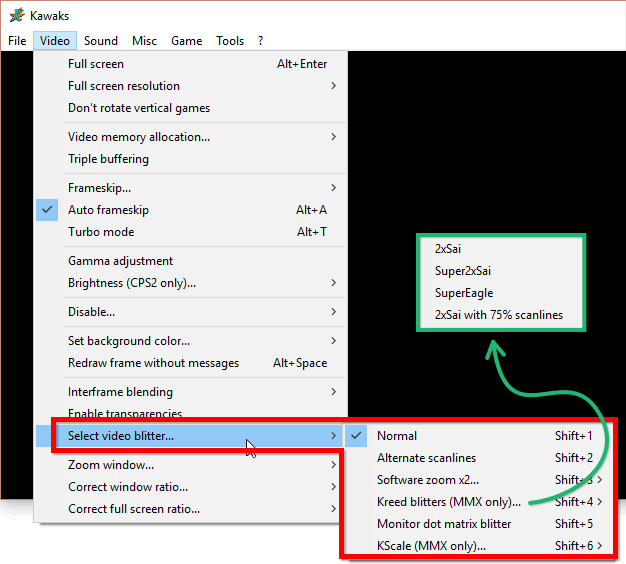
Simply click on a filter. Kawaks will immediately render the screen with the filter you chose.
The filters
Here's some explanation and samples for these filters:
- Alternate scanlines: adds scanlines to simulate an old TV. Sample:

- 2xSai, Super2xSai, SuperEagle: smears pixels together with a slight blur. Samples:
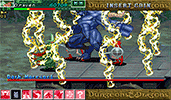


- 2xSai with 75% scanlines: 2xSai with transparent scanlines. Sample:

- Monitor dot matrix: simulate a dot matrix monitor. Sample:

- KScale: attempts to round pixels together without any smearing or blurring. Sample:
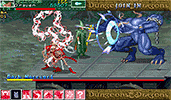
What game is that? It's Dungeons & Dragons: Shadow Over Mystara.
Full screen
You can enter full screen mode by pressing Alt+Enter. Press it again or press the Esc key to go back to window mode.
Ah, but entering full screen for the first time, you see that it's so tiny and weird looking. How do you blow it up? Just enable stretch to full screen. You'll find it by going to Video > Correct full screen ratio > Stretch to full screen.
*Having problems with full screen? Is Kawaks crashing? Continue reading below.
Q: I'm having problems with full screen!
When using Windows 8 or 10, you may encounter these problems when entering full screen:
- Problem #1: Kawaks enters full screen in a weird way where you still see the border of the program window.
- Problem #2: When you exit full screen mode, Kawaks crashes.
This is happening because Kawaks hasn't been updated since 2009. It hasn't been optimized for newer versions of Windows. There's one troubleshooting measure you can try to resolve this. It may or may not work. You can try telling Windows to emulate Kawaks under an older version of Windows. Here's how:
- Right-click WinKawaks.exe and left-click Properties.
- Click on the Compatibility tab. You will end up here .
- Here's the tricky part. I can't tell you what to do here because every video card is different.
- You can start by clicking Run compatibility troubleshooter and follow the wizard. Try “Try recommended settings” first. If that doesn't fix it, try “Troubleshoot program”.
- You could also try running Kawaks in compatibility mode under Windows 8 & older under “Run this program in compatibility mode for”. Probably Windows 7 or (even older) Windows XP is your best bet.
- Lastly, there's a small annoyance that might happen upon setting Kawaks to emulate under an older version of Windows. From now on, every time you open it you might be prompted by this message: “Do you want to allow the following program from an unknown publisher to make changes to this computer?”. Every time you will have to choose to accept that message.
Did the above not work? Well, just keep Kawaks in window mode. It works fine that way.
Transparency
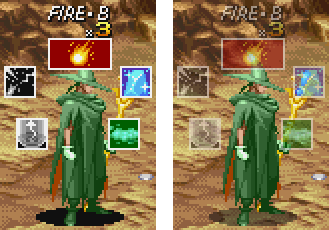
By default, transparency is disabled. You can enable transparency by going to Video > Transparencies.
Look at the picture toward the right for a before & after of transparency in Dungeons & Dragons: Shadow Over Mystara. Transparency isn't a common feature in arcade games. Once enabled, the differences are subtle. You can easily do without it.
Save states
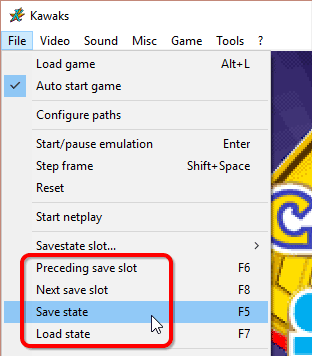
Save states is a feature that saves the exact spot you are in any game. You can use this feature manually by going into the File menu or by quick keyboard shortcuts. Save states are on a per game basis. For example, if you save states for a US version of a game and Japanese version of a game, both games will have separate save states.
- Capturing a state: To capture a save state go to File > Save state, or press the F5 key.
- Loading a state: To load a state you previously saved, go to File > Load state, or press the F7 key.
- 10 save slots! You can save up to 10 different saves per game. Press F6 and F8 to switch between the slots (which are from 0-9).
Screen capture
Go to Tools > Screenshot (unfiltered), or press Ctrl+P. Kawaks will toss the shots into the “capture” folder, which is within the Kawaks folder.
Finding ROMs
These are the best places:
- In my links page, I have some good links to sites where you can download arcade ROMs.
- Reddit is a great resource for finding good places for arcade roms. On Google search for “reddit download mame roms”.
- Archive.org (the Internet's library) is increasingly becoming a fantastic ROM site. You can easily find their arcade roms using Google, with search phrases such as “archive.org mame”.
Q: Kawaks isn't saving anything!
If you're using Kawaks for the first time and you're finding that you have all these problems:
- Save states aren't working. You save a state, then when you try to reload it nothing happens.
- Configurations such as video blitters that you changed aren't saved. When you close/re-open Kawaks, you have to make those configuration changes again.
Then your problem is that you currently have Kawaks in a read-only location on your computer. You must move Kawaks to a more common location such as Documents, Downloads, or a folder on your desktop.